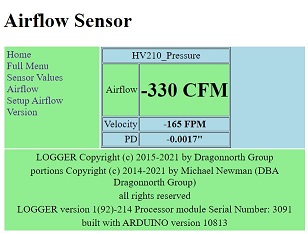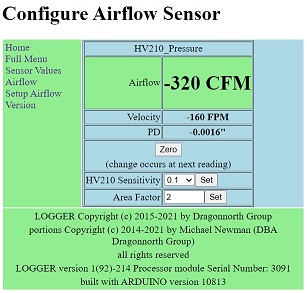|
The LOGGER is a web server with some extra features.
When the LOGGER is first turned on it is also a WiFi Access
Point (a WiFi router).
If the local network is configured the LOGGER also tries to
connect to the local WiFi network as a local web server. Connecting to
the local network is not required to monitor airflow. Instructions
on this page do not use the local network connection.
Use a Smart Phone, find the WiFi setup page on the phone, the place
where which WiFi
network to use is normally chosen. Scan for available WiFi networks and the LOGGER
will appear in the list. Connect to the LOGGER just like
connecting to any other WiFi router. No password is required.
(The name the logger uses for the network name is "LOGGER_xyz" where xyz is unique for each LOGGER
based on the MAC address of the LOGGER.)
Many smartphones will give a warning that no internet is available for
the LOGGER WiFi router, this is normal and correct. (Remember the
smartphone will not be able to use other things on the internet when connected to
the LOGGER WiFi network.)
Once connected to the
LOGGER open a
browser on the phone type in the web page address:
http://10.1.1.1 to get his page:
Click on Setup Airflow to bring up this configuration page:
Change the Area Factor to the desired value based on the
environment under test. Once a number is entered click on the
Set button to set the value. If other changes are made
without clicking Set the change will be lost. To ensure that
proper setup is performed when the sensor is moved this value is
not saved when the LOGGER is turned off or rebooted.
Make sure the sensor is not measuring a flow and click on
Zero to zero the sensor. The zero point can drift with time
and temperature and is also not saved when the LOGGER is
turned off or rebooted. The change in the zero point take effect
when the next sample is taken. This can be 5 or 10 seconds after
clicking the button.
Return to the measurement page by clicking on home.
This page refreshes every few seconds to display changes in the
flow sensor. The sensor takes a new sample every 5 seconds so it
can take a few seconds to see a change in the observed airflow.
Optional Local Networking
If access on the Local network is desired click on the Full Menu
option and refer to the instructions at:
http://www.dragonnorth.com/logger/networksetup.php.
NOTE: Some pages in the Full Menu display graphs. The graphs will not work when connected to the LOGGER as an access
point. Configuring and connecting to the local network is required to
use the graphs.
|